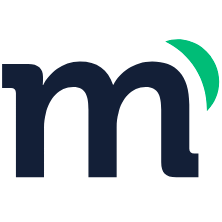# Configuration
In this section, you can customize your account and the platform according to your needs.
# General
The general options for a Modyo Platform account are:
- Account name: Name with which you identify your Modyo account.
- Account URL: This is the subdomain that represents your account. If you decide to modify it, make sure that all users are informed of the new URL. Once the change is saved, Modyo will redirect you to the account login.
- Default site: If you have more than one site, this option allows you to redirect traffic from the base domain to a specific site.
- Permanent Redirection: Uses a 301 status redirect.
- Default language: Select the default language of the platform. Existing users can change their language preference in their profile settings.
- Time Zone: Defines the schedule for the entire platform. This will be the default time zone for new sites and email campaigns.
Tip
If the time zone you choose is subject to time changes, these will be automatically reflected when the time changes in the selected zone or country.
- Modyo Platform version: Current version of the platform. You can find it in the source of the page, under the meta data
<meta name="modyo-version" content="stable (build 2ee6170, 20220309120810)">. To view the source, right click on any element on the page and select View Source Page.
# Visualization
- Don't show the first steps page: Enabling this option hides the first steps button for all users.
- Account logo and favicon: Personalize the platform by uploading a logo and favicon for all users. These elements will also be used on default pages and sites.
- Google API key: The API key used to connect the Google Maps API to the location-type fields in the Content module.
# Profile settings
Customize your user, change your password, and enable two-factor authentication within your Profile.
To access your profile, click on the ... button in the lower left corner and select Profile.
In your Profile screen, you can modify the following fields:
- Name
- Last name
- Avatar
- Language: Changes the language of Modyo Platform (for example, the name of the fields and buttons within the platform), however, it does not modify the sites.
- Username
# Change password
To change your password, follow these steps:
- Within your Profile, in the upper right corner, click on
...and select Change my password. - Type your current password and your new password.
- Click Save.
# Authenticator configuration (2FA)
To set up your authenticator, follow these steps:
- Within your Profile, in the upper right corner, click on
...and select Configure authenticator. - On the Configure Authenticator screen, scan the QR code with your mobile device.
- Type the code given to you by the Google Authenticator app on the screen.
- Click Save.